
Having root privilege on an Android device adds more power to the user. However, there are a number of banking and corporate apps and other services that might refuse to function if they detect root on your device. Don’t worry, we got a solution using which you can hide root on Android and pass SafteyNet check and thus enjoy all such apps.
It’s a difficult time if you love rooting your Android Smartphone. On one hand, Google is making it more and more difficult to root Android with each update. On the other hand, it is getting harder to enjoy the full benefits of root access without sacrificing something in the process. That’s all thanks to SafetyNet. If you modify anything on your system partition, SafetyNet will trip. Even the slightest of changes are enough to trip SafetyNet. This lets apps know if the device is rooted, even if you hide root. And they can refuse to run on the device. Examples of this could include Android Pay, Pokemon Go, Snapchat and now even NetFlix. The app has even stopped showing on the Play Store.
Not only that, with SafetyNet tripped your rooted device shows up as an Uncertified device on the Play Store. So if an app has anything to do with Payments or DRM Content, it most probably won’t work on your rooted Android device. But thanks to Android’s open source nature and hardworking, passionate developers, almost nothing is impossible if your device is rooted. And that includes running all of the above-mentioned apps. Albeit, you may have to change your rooting method for this.
Revert any changes made to the system partition
If, like most users, you have rooted your device using SuperSU, you will need to unroot it and remove SuperSU. You’ll also need to uninstall any mods and undo any changes to your system partition. Don’t worry, because you can still have root via topjohnwu’s MagiskSU instead and enjoy all the benefits or rooting systemlessly, that is without touching any system files.
Uninstall SuperSU
Launch the SuperSU app and head over to Settings. Scroll down to and select the option that says Full Unroot. Tap Continue on the dialogue box that appears. When asked if you would like to restore the stock boot image, select Yes. Then you will be asked if you want to restore the stock recovery image as well, select No this time. This is because you still need to flash Magisk from the recovery. The unrooting process takes only a few seconds and then your device should reboot.
Uninstall Xposed Framework
If you have the Xposed Framework installed, you’ll need to uninstall it as well, just like any other mods you may have installed. But don’t worry about losing Xposed because it can be installed again without modifying system files via Magisk.
To uninstall Xposed, go to the Framework section in the Xposed Installer app and tap Uninstaller. Select Uninstall on the pop-up that appears. The process takes a few seconds. Reboot your device once it is finished. Your device may take longer than usual to boot this time.
Uninstall Other Mods and undo changes
Even if you uninstall SuperSU and Xposed Framework, it’s not enough. SafetyNet will still stay tripped if you have any other mods installed or have made any changes to the system partition. This includes the removal of bloatware from the system partition. Ad-blocking apps such as Adaway will also need to be disabled for the time being. You can activate them again after rooting with Magisk.
If you’ve been using your device for a while with root, it might be hard to keep a track of all the changes you’ve made to the system partition. The best way to restore your system partition would be to re-flash the stock system image for your particular phone using Fastboot. Or, in case the system image for your device is not available, you may have to re-flash the entire stock firmware.
Hide Root on Android and Pass SafetyNet Check
Install Magisk
Once your system partition is back to how it originally was, it is time to install Magisk. If you have previously installed Magisk using SuperSU, you will still need to install it again. We already have a detailed guide on how to do just that so check out the link below.
When Magisk is up and running, go to the Magisk Manager app and head over to Settings. Enable BusyBox, Magisk Hide, and Systemless hosts and head back to the Status section. Tap on the SafetyNet check button/card at the bottom. It should say SafetyNet Passed.
Clear Play Store data
This is the last thing that you’ll need to do in order to hide root on Android so that you can use apps like Android Pay, NetFlix, etc. on your rooted Android device. Since you were previously rooted with a method that didn’t pass the SafetyNet check, your device is reported on the Play Store as Uncertified.
Now that your rooting method does pass the SafetyNet check, it shouldn’t. So head over to Settings> Apps and select the Google Play Store. Tap on the Force Stop button then go to Storage and select CLEAR DATA.
Launch the Play Store app after that and go to Settings from the side navigation drawer. Scroll down all the way to the bottom and you should see your device reported as Certified under Device certification.
Replace old mods with Magisk systemless mods
Magisk is, sort of like Xposed, a framework and thus provides a number of systemless mods, including Xposed. You can download Xposed and any other Magisk compatible mods from the Download section in the Magisk Manager app. None of these mods will trip the SafetyNet since they don’t touch the system partition at all. To restore Adaway, you can download and install the Systemless Adaway APK.
Also, remember not to use any root apps or mods that modify the system partition in any way or you’ll end up tripping SafetyNet again. Most of the things you want to do can be done using Magisk mods such as uninstalling system apps, converting user apps to system apps, using Greenify’s root features, etc.
That’s all for now! We hope that our tutorial on hiding root on Android passing SafetyNet check helped you.











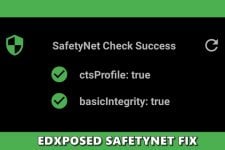
The Google Play Store data clearing tip did the trick! Thank you for writing this up.
Glad to know it helped, Kevin! Keep visiting us and follow DV for more tips and tricks. 🙂