
Bixby, the term Samsung users are well aware of. Most of Samsung’s users want to get rid of it. However, it is not as simple as flipping a switch or toggling a setting. Removing the AI assistant requires root access. By following the simple Bixby hack mentioned below, you can remap the Bixby button Samsung Galaxy devices simply by editing a file. Read on to learn more.
No matter the tricks Samsung’s AI-powered voice assistant can pull off, it is clear that Bixby isn’t the one to win the war of the digital assistants. Not at least while Google’s Google Assistant is around. Now, this doesn’t mean that this digital assistant is completely incompetent. Bixby’s ability to perform consecutive multiple actions at once is priceless. For instance, send pictures taken today to dad or search a photo of a cat in the gallery.
Despite all this, Bixby wasn’t well-received by Samsung’s customers. Everyone in the community from developers to basic users wants to disable it. Disabling Bixby has a lot of advantages including an increase in battery life. Enough of a reason already. The dedicated key is all more of the reason users want to disable it. Accidental presses are more frequent than users would like. Thus, leading to such posts. We have already covered a few methods to remap the Bixby button on Samsung devices. Links to those posts below.
- Remap Bixby to Google Assistant on Samsung Galaxy Devices
- BxActions: Remap Bixby Button on Any Samsung Device
Prerequisites
- Samsung phone with root access
- Root Explorer or any other file explorer that can access the root directory (For this tutorial, I have used Solid Explorer)
- Text Editor
Steps to Remap Bixby Button on Samsung Devices
To be able to edit a system file, you’ll need root privilege on your Samsung devices.
- Open Solid Explorer (if prompted, grant root access)
- Navigate to /root/system/usr/keylayout/Generic.kl

- Open the file Generic.kl using any text editor.
- Scroll down until you see key 703 WINK.

- Replace WINK with one of the following,
key 703 BACK (back) key 703 CALENDAR (calendar) key 703 CALL (call) key 703 CAMERA (camera) key 703 CONTACTS (contacts) key 703 HOME (home) key 703 EXPLORER (internet-browser) key 703 MENU (menu) key 703 MESSAGE (message) key 703 MEDIA_NEXT (next-track) key 703 MEDIA_PLAY_PAUSE (play/pause) key 703 MEDIA_PREVIOUS (previous-track) key 703 POWER (power-button) key 703 QPANEL_ON_OFF (notification-panel) key 703 SYSRQ (screenshot) key 703 SEARCH (search) key 703 SLEEP (sleep) key 703 WAKEUP (wakeup-phone) key 703 APP_SWITCH (recent-apps) key 703 VOICE_ASSIST (voice-assistant)
6. Save the file and reboot.
Must Read: Check MD5 Checksum on Windows, Mac, Linux & Android
That’s it! Now, press the Bixby button to test if everything works well. Lineage OS users should look for gpio_keys.kl instead.
Don’t remove WINK in hopes of disabling the Bixby key. The Power Button and Volume Rockers will lose their functionality.
You have successfully remapped the Bixby button on your Samsung phone or tablet device. If you have any queries related to this post leave it in the comments section below. I’ll be happy to help.

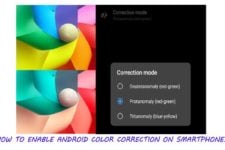
Join The Discussion: