
A lot has changed about Motorola and it’s devices since they were acquired by Lenovo in 2014. One thing that hasn’t though, apart from the brand name, is that Motorola devices are still developer-friendly. The company allows users to unlock bootloaders on their website. They also don’t go out of their way to add extra layers of security to make third-party development any harder. It’s the same with the Motorola G7, launched in March 2019. You can already root Moto G7 and install TWRP on it.
Warning
Installing a custom recovery on your device requires unlocking the bootloader which will void its warranty. If you root Moto G7, that also voids the warranty but it’s already void now once you install a custom recovery. Besides, if you’re here you’ve probably already made up your mind about it. We can assure you that the method mentioned below has been successfully tested and that it works perfectly fine.
What we can not assure you of is that everything that you do while (even if you follow this guide exactly) will produce the desired result. That is to say, there’s always a risk that something can go wrong. In which case, you must understand that you were warned, and you still went with it anyway. Therefore, TechNewsMax cannot be held liable for any damage to your device.
The process to root Moto G7 or install TWRP on it neither requires you to format your device nor it should be formatted automatically. Still, make sure you have backed up everything important, including files and folders on your device’s internal storage. Creating a backup is never a bad idea.
Requirements
- The bootloader should be unlocked in order to flash a custom recovery image.
- You’ll need a Windows, Mac or Linux computer with ADB and fastboot installed and set up. We have dedicated, detailed guides on how to do just that for all the three platforms. You can check them out by following these links: Windows (install minimal ADB and Fastboot) | Mac | Linux
- Enable USB debugging on your device. This can be done by going to Settings > System > About Phone and tapping the Build number several times. If you have a lock screen PIN or password you will be asked to enter it, after which Developer options are enabled. Go to Settings > System > Developer options and enable USB debugging.
- Windows users will also need to install Motorola USB Drivers.
Downloads
- TWRP recovery for Moto G7: twrp-3.3.0-0-river.img (move the downloaded .img file to the ‘adb’ folder and rename it to ‘recovery.img’)
- Magisk: Download and transfer the zip to your device’s internal storage.
Don’t Miss: Free Up Space on Android Internal Storage with a VM Tweak
Install TWRP on Moto G7
Before you root your Moto G7, you’ll need to flash TWRP on it. Follow the steps given below to do that.
- Connect your One Power to your PC with a USB cable and launch ADB. On Windows, just go to the adb folder and enter cmd in the address bar. If you have Minimal ADB & Fastboot you can simply search for it and click on it to launch it. On Mac and Linux, you can simply launch a Terminal window to start using ADB.
- Reboot your phone into fastboot mode using the following ADB command.
adb reboot bootloader
You may need to allow USB debugging permissions on your phone if you haven’t done this before.
- Once in fastboot mode, temporarily boot the downloaded unofficial TWRP image with this command.
fastboot boot /path/to/twrp-3.3.0-0-river.imgIf you’ve already moved the file into the adb folder, simply remove /path/to/ from the command. Similarly, if you have renamed the downloaded TWRP image as recovery.img, make sure you use that name instead. The command is therefore simplified as given below.
fastboot boot recovery.img
- Next, push the recovery image to your device’s /data partition with the following command.
adb push recovery.img /data/
If you’ve not moved the recovery image to the adb folder or renamed it to recovery.img, make sure to use the full path and the correct name in the command instead.
- In the TWRP recovery booted on your phone, tap Advanced > Install Recovery Ramdisk.
- Navigate to the /data/ folder and select the recovery image file.
- Swipe at the bottom to install it.
- Go back to TWRP main menu and select Reboot > Recovery.
You can now delete the recovery image from the /data/ folder if you want.
Steps to Root Moto G7
- When your phone boots up in TWRP recovery again, you can decrypt the data partition by entering your lockscreen PIN or password.
- Select Install and then navigate to and select the downloaded Magisk zip file.
- Swipe at the bottom to flash it.
- Once installed, tap on the Reboot system button that appears at the bottom.


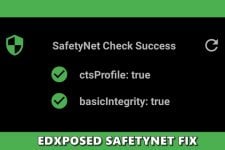

Join The Discussion: