
If you own a Motorola Droid Razr and want to root it, this post is just for you. But before you proceed, we would like to tell you that rooting your device will void the warranty of your phone. Moreover, it might make your phone unusable if you make any mistake in following the steps of the procedure. Once having rooted your Motorola Droid Razr, you would enjoy access to the system files of your device and modify them. You can get rid of any unwanted application, flash a custom firmware, and install an app that needs root access and SuperUser permissions. Fortunately, now we have a working method to root the Motorola Droid Razr on the Gingerbread firmware.
The process of rooting described in this guide is rather an easy one but it doesn’t undermine the risk factor we just talked about. Also, this rooting procedure given below applies only to Motorola Droid Razr on Gingerbread ROM. If your phone is on Android 4+ Ice Cream Sandwich, we have a separate rooting tutorial to root Droid Razr and Razr Maxx for you.
Preparations
- There are a few precautions that you need to take before you embark on this rooting journey. First of all do not forget to backup all your essential data like messages, contacts, phone settings, installed apps, etc. with a program like Titanium Backup or Perfect BackUp, or any other app.
- Your next step should be to activate USB Debugging mode and Unknown Sources features: go to Settings>Applications, and check the boxes before the option boxes.
- Please, ensure that your Droid Razr shows at least 60% of battery level.
- Also, be sure that you have Motorola USB Drivers installed on your PC.
Okay, having done all this, you are now ready to root your Droid Razr in a few simple steps. Just follow the instructions given below.
Instructions to Root Motorola Droid Razr
- It’s time now to connect your device to PC running on Windows XP. Please, do not mount the SD Card and select the Charge Only mode.
- Inside the extracted folder you would find a file ‘runme.bat’. Run it.
- Wait for a few seconds and your device would reboot itself and it would be rooted.
Please, let us know how it went for you. If you find this post useful, share your experience with us and drop a question if have any problem.
Do not forget to read our easy tutorial on installing CWM Recovery on Motorola Droid Razr.

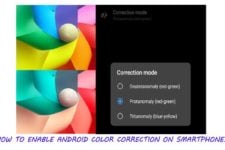
Join The Discussion: