
The OnePlus 7 Pro has hardly been out for a month and here we are looking for a method to root the OnePlus 7 Pro. It’s not surprising given how easy it has been to unlock bootloader on OnePlus devices and root them. If you want to, you can unlock the OnePlus 7 Pro bootloader too and thereby root it. There isn’t an official or unofficial build of TWRP recovery for the OnePlus 7 Pro yet, however. So that means we’ll just have to do things the old fashioned way.
Warning
Unlocking bootloader, rooting, etc. generally voids the warranty on Android smartphones. That’s not the case with OnePlus devices though. But there are still a few things you should know before you unlock the bootloader. Like previous OnePlus devices, unlocking the OnePlus 7 Pro bootloader will disable Widevine L1 certification. Streaming apps like Netflix require this in order to allow HD or full HD streaming on Android devices. If you unlock the bootloader, the device falls back to Widevine L3 (insecure). This means Netflix and similar apps will only allow streaming in non-HD, 480p.
Moreover, even if you follow this guide exactly, there’s no guarantee it will produce the desired result. That is to say, there’s always a risk that something can go wrong. In which case, you must understand that you were warned, and you still went with it anyway. Therefore, TechNewsMax cannot be held liable for any damage to your device.
Requirements
- A OnePlus 7 Pro running Oxygen OS 9.5.4.
- A PC with ADB and Fastboot drivers installed. If you don’t have them install, here’s how you can install ADB and fastboot on Windows, Mac, and Linux.
- Enable USB debugging and OEM unlock.
- Make sure the device is charged at least 50%.
- Windows users will need to install the latest OnePlus USB drivers.
- Unlocking the bootloader will completely wipe all data from the device. This includes apps, settings and even the contents of the internal sd card (pictures, music, etc.). Copy all important files off the phone onto a PC or upload them to a cloud.
- Enable Advanced reboot (optional). You don’t have to do this but things will be easier if you do. So head over to Settings > System > Developer Options, then turn on the toggle next to Advanced reboot.

Download Patched Boot Images for OP 7 Pro
Download the patched version of boot.img file depending on your OnePlus 7 model and Oxygen OS version from below. Also, you need to download the latest Magisk Manager.
- OnePlus 7 Pro Global & Indian Variants (1917 & 1911) :
- Stock 9.5.4: boot_stock.img | Patched 9.5.4: boot_patched.img
- Stock 9.5.6: boot_stock.img | Patched 9.5.6: boot_patched.img
- Stock 9.5.7: boot_stock.img | Patched 9.5.7: boot_patched.img
- OnePlus 7 Pro European Variant (1913) :
- Stock 9.5.4: boot_stock.img | Patched 9.5.4: boot_patched.img
- Stock 9.5.5: boot_stock.img | Patched 9.5.5: boot_patched.img
- Stock 9.5.7: boot_stock.img | Patched 9.5.7: boot_patched.img
- OnePlus 7 Pro European Variant (1920)
- Stock 9.5.3: boot_stock.img | Patched 9.5.3: boot_patched.img
- Magisk Manager-v7.2.0.apk
Note: The credit for uploading all the stock and patched boot images linked above goes to bradl79.
Don’t Miss: List of Useful ADB and Fastboot Commands for Android
Unlock OnePlus 7 Pro Bootloader
Warning: Back up all your data and apps before proceeding to unlock the bootloader as they will be wiped during the procedure.
- Power off your phone.
- Press and hold the Volume Up and Power button together on your OnePlus 7 Pro until it boots into fastboot mode.
- Connect it to your PC via a USB cable and make sure the connection isn’t loose.
- Now go to the platform-tools folder on your PC.
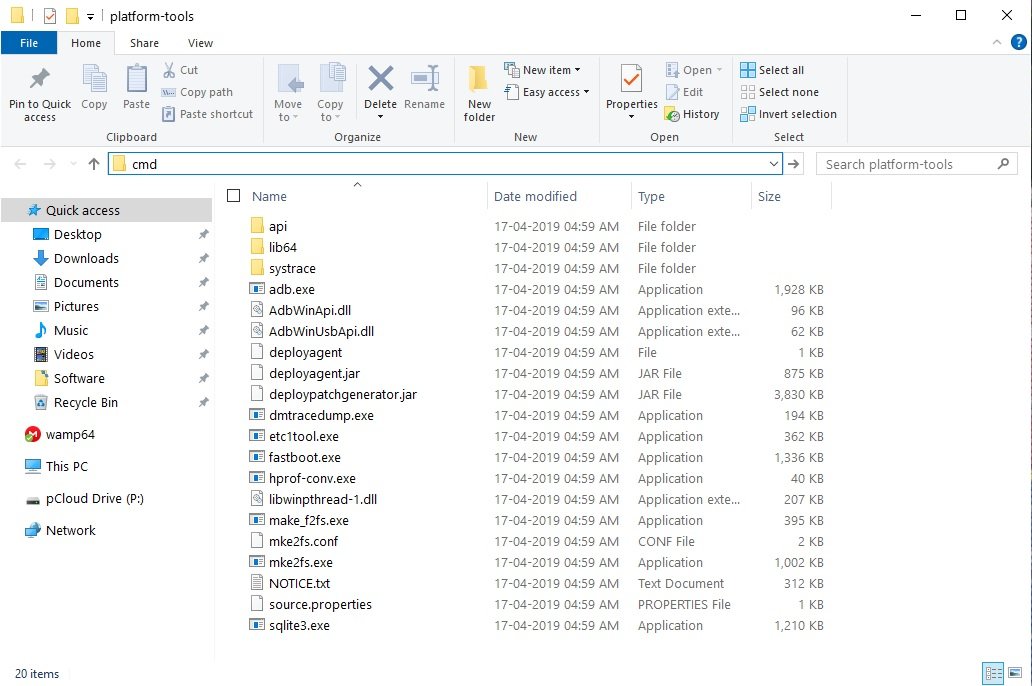
- Type in cmd in the address bar and hit enter to open a command prompt window in the folder.
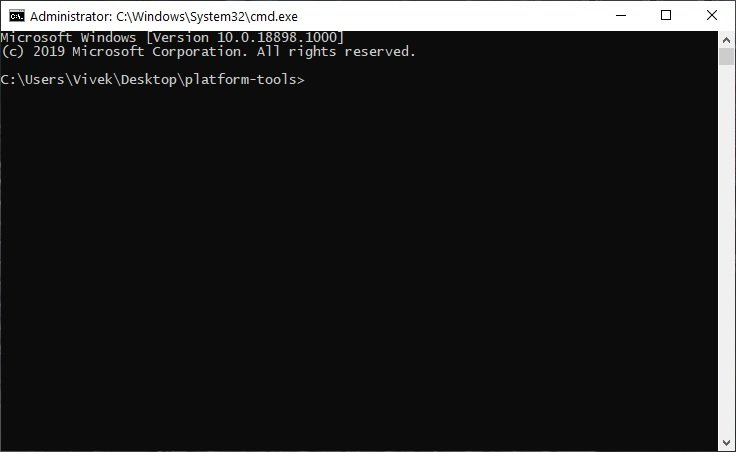
- Now let’s see if your device is properly connected to your PC. To do this, type the command given below and hit enter.
fastboot devices
- If your device is connected, you will see your phone’s serial number and if you don’t, you should check if you have installed all the required drivers.
- Type the command below to unlock your bootloader if your device is detected. Remember this will wipe everything on your phone.
fastboot oem unlock

- On your phone, you will be warned about unlocking the bootloader, press the Volume Up button to highlight Unlock the bootloader and the Power button to select it.
- When your device reboots, power it off again and boot into recovery mode. To do this, press and hold the Power and Volume Down buttons together for a few seconds.
- In the stock OnePlus recovery, wipe all user data and then power off your device again.
Root OnePlus 7 Pro with Magisk
- Go to Settings and enable USB Debugging again. You already know now how to do that.
- Download the Magisk Manager APK from the link in the Downloads section above. Once downloaded, tap on the download notification to install the APK.
- Download the patched boot image (boot_patched.img or magisk_patched.img) on your PC.
- Transfer this downloaded image to the ADB installation folder. This is usually the platform-tools folder in C: drive (C:\Android) or the Minimal ADB and Fastboot folder in the Program Files (x86) folder (C:\Program Files (x86)\Android) unless you changed it during installation (see the screenshot below):

- Reboot your OnePlus 7 Pro in fastboot mode again, as mentioned earlier.
- Connect your phone to the computer and run the ADB command interface. To do this, go to the ADB installation folder on your PC. (C:\Program Files (x86)\Android). Then, type in cmd in the address bar and hit enter to open a command prompt window in the folder.
- Boot your device using the patched boot image via the following command.
fastboot boot magisk_patched.img
Here, magic_patched.img is the name of the downloaded boot image file.
- This will boot your device as it normally does.
- Launch Magisk Manager and select INSTALL next to the Magisk status.

- Select INSTALL again on the popup box and choose Direct Install (Recommended). This will install the latest version of Magisk permanently.
That’s all. Your OnePlus 7 Pro is now rooted and has an unlocked bootloader.

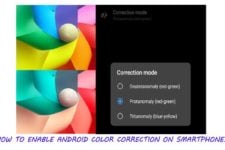
Join The Discussion: