
The Xiaomi Redmi Note 7 Pro brought a Snapdragon 675 and a 48MP Sony IMX586 camera sensor to the Indian market at a very aggressive price point, a signature move from the company. The device has been so popular amongst consumers and developers that it already has unofficial builds of TWRP recovery, barely 2 months since launch. Since you can now install TWRP recovery, you can also root Redmi Note 7 Pro and here’s how.
Warning
You probably know already, rooting voids your warranty. To root your device you will be relying on third-party tools and software. None of these third-parties, nor us, will take any blame in case you end up harming your device. You must understand the risks involved and take full responsibility for your actions. You can proceed with confidence that the method does work. Still, things can go wrong. In which case, you must understand that you were warned, and you still went with it anyway. Therefore, TechNewsMax cannot be held liable for any damage to your device.
The process of rooting itself neither requires you to format your device nor it should be formatted automatically. Still, make sure you have backed up everything important, including files and folders on your device’s internal storage. Creating a backup is never a bad idea. If you haven’t unlocked the bootloader yet tough, your device will be wiped clean, including the internal storage, when you do unlock it.
Bugs
Redmi Note 7 Pro is still a new device and the available TWRP builds are also new. They’re unofficial, even. Therefore, you can expect some bugs going in. So far, the only known bugs are that MTP doesn’t work and neither does encryption on MIUI ROMs.
Requirements
- A Xiaomi Redmi Note 7 Pro with an unlocked bootloader.
- A PC with ADB and Fastboot drivers installed. We have dedicated guides for installing it on all three major desktop operating systems: Windows (install Minimal ADB and Fastboot), Mac and Linux. Alternatively, you can just download the latest SDK Platform-tools and execute ADB and Fastboot commands.
- Windows users will need to install Xiaomi USB drivers as well.
- Enable USB debugging and OEM unlock on your device, found in Developer options. On your Redmi Note 7 Pro, go to Settings > About Phone and tap on the MIUI version 7 times. Developer options can then be found in Settings > Additional settings.
- Make sure the device is charged at least 50%.
Downloads
Install TWRP on Redmi Note 7 Pro
- Connect your Redmi Note 7 Pro to your PC with a USB cable and launch ADB. On Windows, just go to the ADB folder and enter cmd in the address bar. If you have Minimal ADB & Fastboot you can search for it and click on it to launch it. On Mac and Linux, you can simply launch a Terminal window to start using ADB.
- Reboot your phone into fastboot mode using the following ADB command.
adb reboot bootloader

You may need to allow USB debugging permissions on your phone if you haven’t done this before. - Once in the fastboot mode, flash the TWRP image you downloaded earlier.
fastboot flash recovery /path/to/twrp_violet.imgReplace /path/to/ with the location path of the image file. This step can be avoided if you move the TWRP image inside ADB folder. This will shorten the command down to:
fastboot flash recovery twrp_violet.img
- Now reboot your device using the following command:
fastboot reboot
Related Article: Authorize ADB Commands on Android (Tutorial)
Root Redmi Note 7 Pro
- Connect your device to the PC again and use the ADB command given below to boot it into the newly installed TWRP recovery.
adb reboot recovery
- Once in TWRP recovery, it’s wise to first take a full NANDroid backup of your device, just in case you may want to revert your device back to a working state. To do this, go to Backup and select all the partitions. Swipe at the bottom to begin the backup process.
- When you have a backup, or you have decided to skip it, select Install from the TWRP main menu.
- Navigate to and select the downloaded Magisk zip file and select it.
- Swipe at the bottom to flash the zip.
- When it is done, you will see a Reboot system button at the bottom, tap on it and your device will reboot.

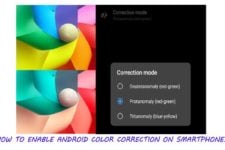
Join The Discussion: