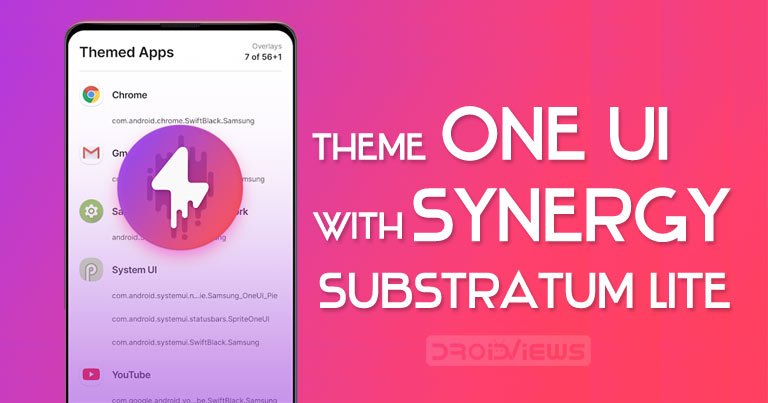
Those who own a Samsung device might know that you can customize your phone to an extent via the in-built Theme Store. You can change the wallpaper and icons as well as the AOD by installing third-party themes. Not too long ago, we even published a list of the best dark themes for Samsung One UI. However, today we will take things up a notch and show you how to theme Samsung One UI devices with Synergy and Substratum Light. This should work on any Samsung device running on Android 9 Pie or above. Let’s take a look at how to theme your device running One UI.
Setting up Substratum Light and Synergy
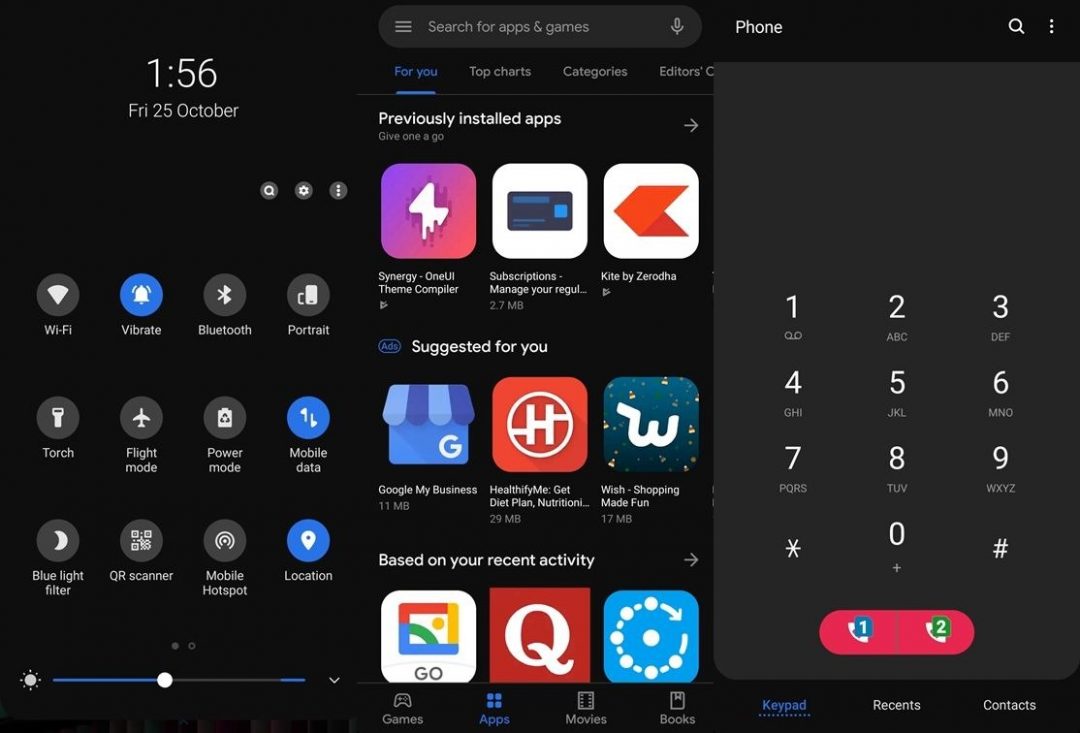
Theming Samsung One UI with Synergy is pretty easy. You would need to install both these apps on your smartphone for this to work. It’s also worth noting that theming your device with this process isn’t entirely free since you have to purchase Synergy and a compatible theme. Nonetheless, if you’re someone who loves customizing their device, then it would be worth it.
Downloads
For this guide, we’ll be using the Flux theme for Substratum. However, you could use any other One UI supported theme for Substratum such as Biohazard Samsung Edition, Dark Material, Swift Black, and others. You can also check out the 8 best Substratum themes for Samsung Devices. Once you’ve picked the theme of your choice. It’s time to begin the fun part.
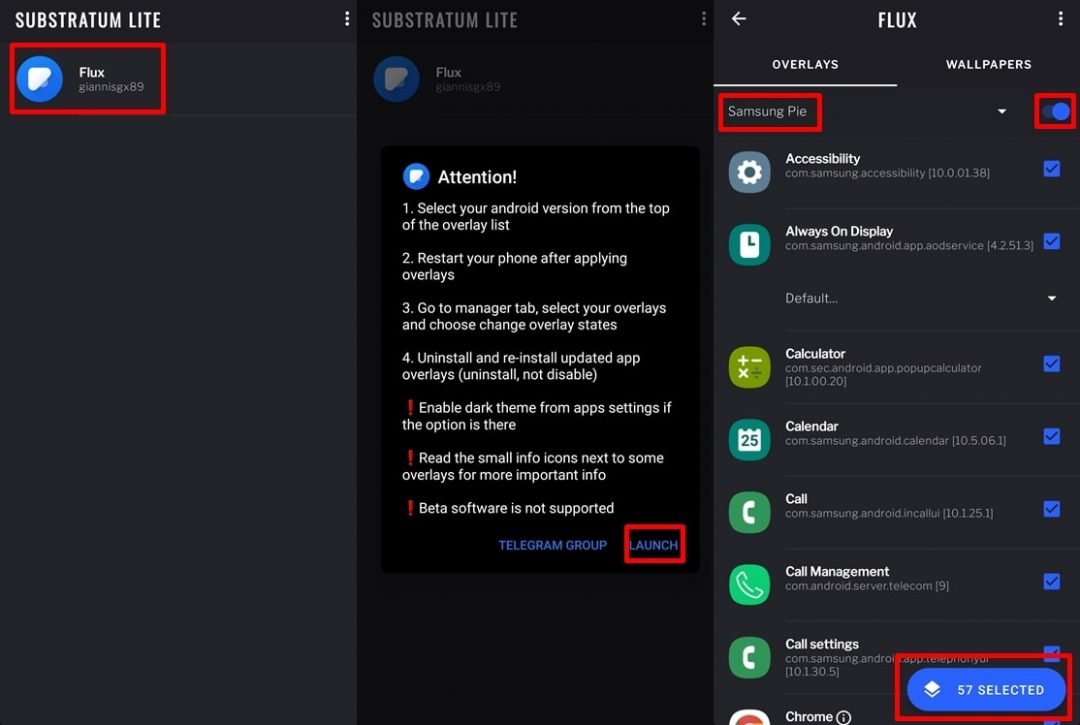
- Launch the Substratum Light to make sure the theme has been recognized by the app.
- You should be able to see the theme’s name within the Substratum Light homepage.
- Select the theme and then tap on Launch.
- You would now see a list of apps that you can theme.
- First off, from the drop-down menu on the top of the list, select your OS as Samsung Pie.
- Besides the OS selection option, tap on the Toggle on switch to select all apps on the list.
- This would select all the apps that would be themed. You can also remove the apps you do not want to theme. To do this, simply uncheck the app from the list.
- You could even change the theme accents by tweaking the Samsung Common Framework settings.
When you’re satisfied with your selection it’s time to move on to installing the overlays to your device.
Installing Substratum themes with Synergy
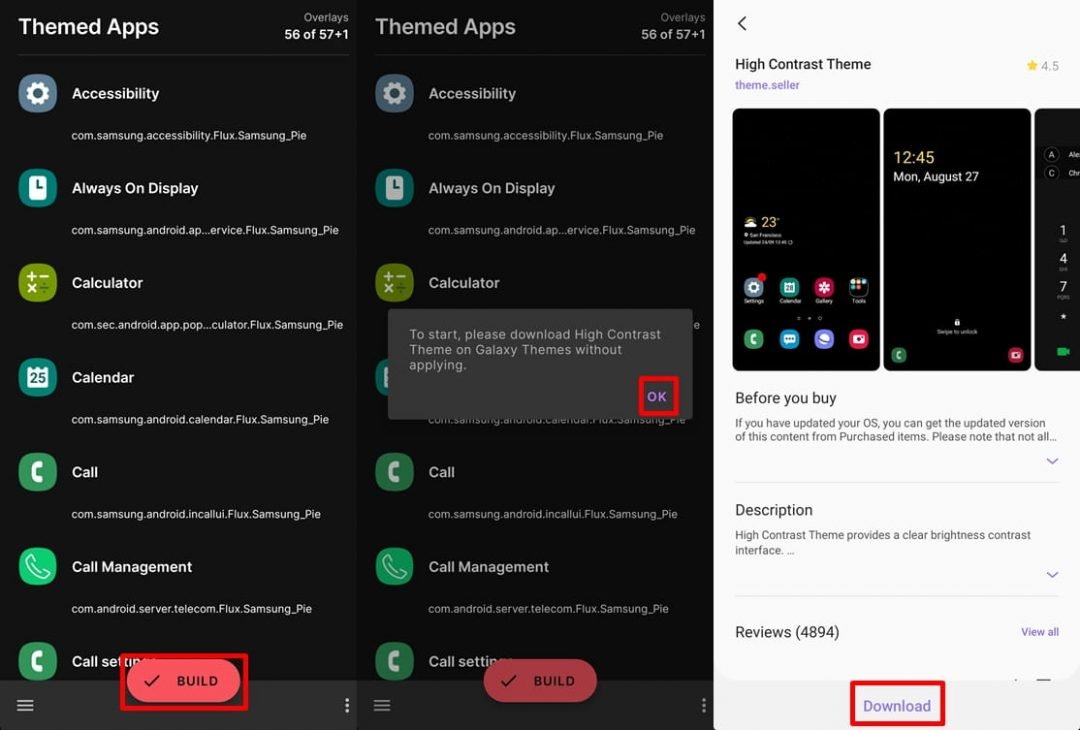
- Tap on the Selected overlays icon at the bottom right and then select Install selected. The process would take a few seconds to complete.
- You should automatically be taken to the Synergy app with the list of Themed Apps open.
- Tap on the Build button at the bottom of your screen.
- You would now be asked to install a High Contrast Theme in the Galaxy Themes app. Select OK to proceed.
- Download the High Contrast Theme on your device. However, DO NOT tap on Apply yet.
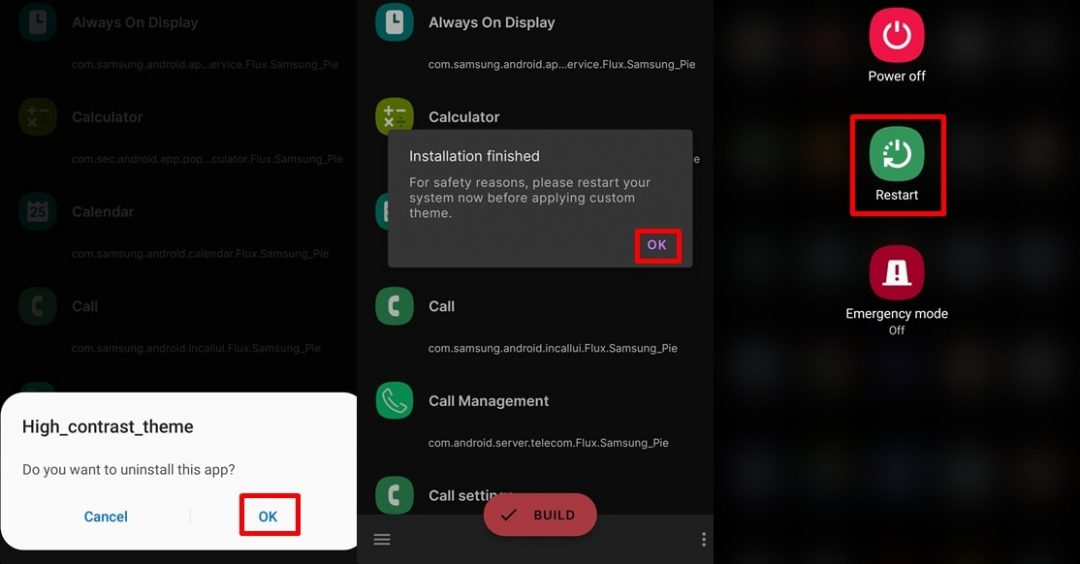
- Head back to the Synergy application and click Build again. This would automatically guide you through a few steps. Simply follow along and click OK as you would have to uninstall a few parts of the High Contrast Theme.
- Next, tap on Install when you’re asked to install the Synergy Core Theme.
- The process should take no longer than a minute or two. When the installation is completed tap on OK and then reboot your device.
After installing the theme overlays with Synergy, it’s now time to apply it.
Applying the Substratum theme
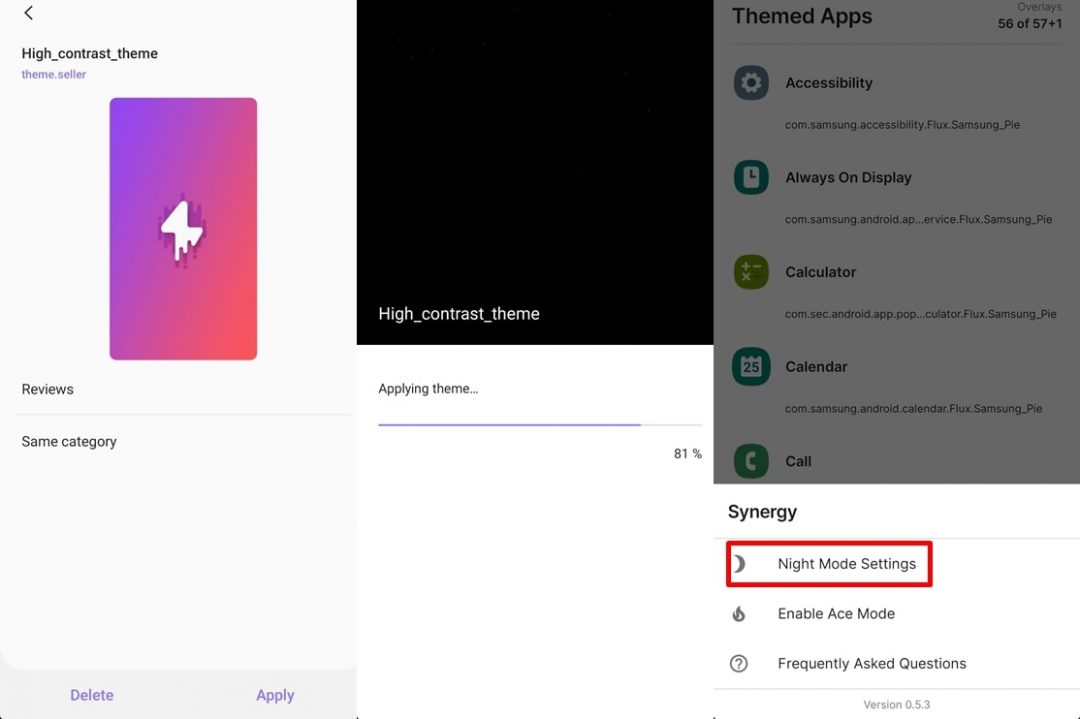
- After rebooting your device, launch the Galaxy Themes app.
- Select the High_constrast_theme and tap on Apply.
- After the theme has been applied you might notice an issue with the notification panel. However, there’s no reason to fret.
- Launch the Synergy app and tap on the hamburger menu at the bottom left. Select Night Mode Settings and then select Turn on now. You could also simply long-press on the app’s icon in your app list and tap on Night Mode Settings.
- This should now fix the issue with the notification panel and other glitched areas.
Voila! Enjoy the cool new customized look on your Samsung Galaxy device.
Reverting back to the default One UI theme
If you face any issue or simply want to get back the default Samsung theme on your device, then here’s how to do that.
- Launch the Galaxy Themes app.
- Select the Default Theme and then tap on Apply.
- After the theme has been applied, you would have to reboot your device.
That’s it.
We hope this guide helped you theme Samsung One UI with Substratum Lite and Synergy.



Join The Discussion: