
OnePlus devices run a nearly stock version of Android with some light skinning that makes it OxygenOS. This allows many tweaks and mods made for stock Android to also work with OxygenOS. OxygenOS is still a skinned version of Android nevertheless. Fortunately, OnePlus allows users to mod the phone all they want and even install custom ROMs, without voiding the warranty. Although, there is a good chance you’ll sometimes run into problems and want to restore to the stock ROM, in order to unbrick your device. Here’s how you can unbrick OnePlus 7 Pro and restore it to stock OxygenOS ROM.
Unbrick OnePlus 7 Pro using Fastboot ROMs
While the dual partition system on the OnePlus 7 Pro makes system updates a breeze for non-rooted users, it does create a few problems for installing ROMs. If you’re not careful, getting your OnePlus 7 Pro stuck in a bootloop is pretty easy. If you’re unlucky, you may even soft-brick your device. You can’t boot into it, so the encrypted storage remains unavailable to TWRP. In the case of a soft-brick, flashing a regular ROM doesn’t work either. That’s when a fastboot ROM can come in handy.
This is why XDA member mauronofrio has created multiple fastboot ROMs for several OnePlus devices. This makes the process to restore OnePlus 7 Pro and other OnePlus devices to stock OxygenOS ROM, and unbrick them, pretty easy. Otherwise, you’d have to download a bunch of stuff, fiddle around with an MSM tool and what not. Like many popular tools for Android devices though, this also works only with Windows. That is unless you want to get your hands dirty and flash all everything manually.
Requirements
- A OnePlus 7 Pro with an unlocked bootloader.
- Windows users will also need to install the OnePlus USB Drivers.
- Installing the fastboot ROM will wipe your entire device so make sure you’ve backed up everything, if possible.
Download OnePlus 7 Pro Oxygen OS ROM
- 10.0.1-GM21AA-OnePlus7ProOxygen_21.O.21_OTA_021_all_1910071446_6f7c731d5aa7dbe-FASTBOOT.zip
- OB3-OnePlus7ProOxygen_13.W.11_OTA_011_all_1910081744_6d354fcd2951e-FASTBOOT.zip
- Other versions
Unbrick OnePlus 7 Pro & Restore Stock OxygenOS ROM
- Download a fastboot ROM for the OnePlus 7 Pro.
- We have linked the latest versions above for your convenience but if you’re seeing this at a later date, you should check for other versions. Maybe there’s a newer version available.
- As of this writing, 10.0.1-GM21AA-OnePlus7ProOxygen_21.O.21_OTA_021_all_1910071446_6f7c731d5aa7dbe-FASTBOOT.zip is the latest one in the stable channel.
- If you want the Open Beta, OB3-OnePlus7ProOxygen_13.W.11_OTA_011_all_1910081744_6d354fcd2951e-FASTBOOT.zip is currently the latest.
- Extract the downloaded zip into a folder on your computer.
- Reboot your OnePlus 7 Pro into fastboot mode.
- Power it off.
- Now press and hold the Power and Volume Up buttons at the same time.
- Keep holding the buttons until you see some text on the screen as shown below.

- When in fastboot mode, connect your phone to your computer with a USB cable.
- From here on, Windows users can unbrick their OnePlus 7 Pro very easily.

- Double-click on the flash-all.bat file in the extracted fastboot ROM folder.
- Assuming that you have all the drivers properly installed, Windows will detect your device and the ROM will be flashed on it.
- During the process, you might see a message saying “Invalid source file format at header magic”. It’s expected and there’s probably nothing wrong so just wait and not worry about it.
Other ‘flash all’ files

When you extract the fastboot ROM files, you’ll find there are many other flash files other than flash-all.bat. Under normal circumstances, the only file you need to use to unbrick the OnePlus 7 Pro is flash-all-partitions-fastboot.bat. However, depending on your situation you may get by using any of the other flash files as well. In case of hard brick, when nothing seems to work, you may need to use flash-all-partitions.bat.
flash-all-partitions-fastboot.bat
This .bat will flash all possible partitions through fastboot (Except persist), there are some criticals partitions that can’t be flashed through fastboot.
flash-only-persist.bat
This .bat will flash only persist partition in fastboot mode (This is good for people that have problems with sensor).
flash-all-partitions-recovery-criticals.bat
This .bat will boot the twrp and will flash criticals partitions, use this carefully.
flash-system-boot-vendor.bat
This .bat is the same as older flash-all.bat and so it will flash only vendor, system, and boot.
flash-all-partitions.bat
This .bat will run flash-all-partitions-fastboot.bat, then flash-only-persist.bat and then flash-all-partitions-recovery-criticals.bat.
To get acquainted with all actions that can be performed through ADB and Fastboot, please check out our detailed list of ADB, ADB Shell, and Fastboot commands.
Read Next: 10 Things I Hate About Android

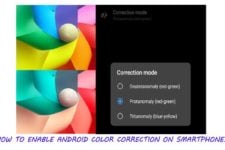
Join The Discussion: