
Xposed Framework used to be very popular amongst the Android modding community. I was so in love with it I never wanted custom ROMs anymore. Since Android Nougat though and the introduction of SafetyNet, things have changed a lot. Xposed development took a big hit, and Magisk filled in for both SuperSU and Xposed. A few years later, now Magisk can also help you install Xposed framework on Android Pie via EdXposed module for Magisk. It’s the best of both worlds.
Just to be clear, Xposed Framework has been available as a Magisk module for quite some time even since Android Oreo. However, there were issues such as Xposed breaking the SafetyNet or causing boot loops, etc. Not breaking the SafetyNet is more important for some people than the Xposed Framework.
As a result, Xposed was almost dead for new devices and Android versions. But developer solohsu‘s unofficial port for Xposed called EdXposed has brought the Xposed Framework to all the new devices running Android Pie. EdXposed is based on the Riru platform by developer RikkaW. Therefore, to install EdXposed, you will also need the core Riru Magisk module.
Install Riru – Core
- Launch Magisk Manager on your Android Pie device.
- Tap on the hamburger menu icon in the top-left corner.
- From the side menu drawer, select Downloads.
- Tap on the search button in the top-right corner and type
Riru - Core.
- Tap on the download button next to the Riru – core search result.
- From the pop-up box select INSTALL.
- The module will then be installed and you will be presented with the option to reboot. Don’t reboot and press the back button instead to go back to the downloads page.
Install Xposed Framework on Android Pie with EdXposed Magisk Module
- Similarly, as before, type
Riru - EdXposedin the search field at the top to search for the EdXposed Magisk module. - Tap on the download button next to the Riru – EdXposed (SandHook) search result.
- From the pop-up box select INSTALL.

- As before, the module will be installed and you’ll be presented with the option to reboot.
- This time, tap on the Reboot button (in the bottom-right corner) and let your device reboot.
Install Xposed Framework via EdXposed Manager

Just like the Xposed Framework was handled by the Xposed Installer app, and the Magisk Framework is handled by the Magisk Manager app, EdXposed is handled by the EdXposed Manager app. This is the app you can use to install and uninstall Xposed modules, find them, and manage other aspects of the framework. Just download the APK from the link below. Once the download is complete, tap on the notification and select INSTALL.
Download: EdXposedManager-org.meowcat.edxposed.manager-4.5.0-release.apk
Have fun installing your favorite Xposed Modules
You can now launch the EdXposed Manager app and you’ll notice it looks very similar to the Xposed Installer app. It will show you the version of Xposed Framework installed along with its status. You can access your installed modules from the Modules section in the side menu drawer. Similarly, you can find new modules to download from the Downloads section.
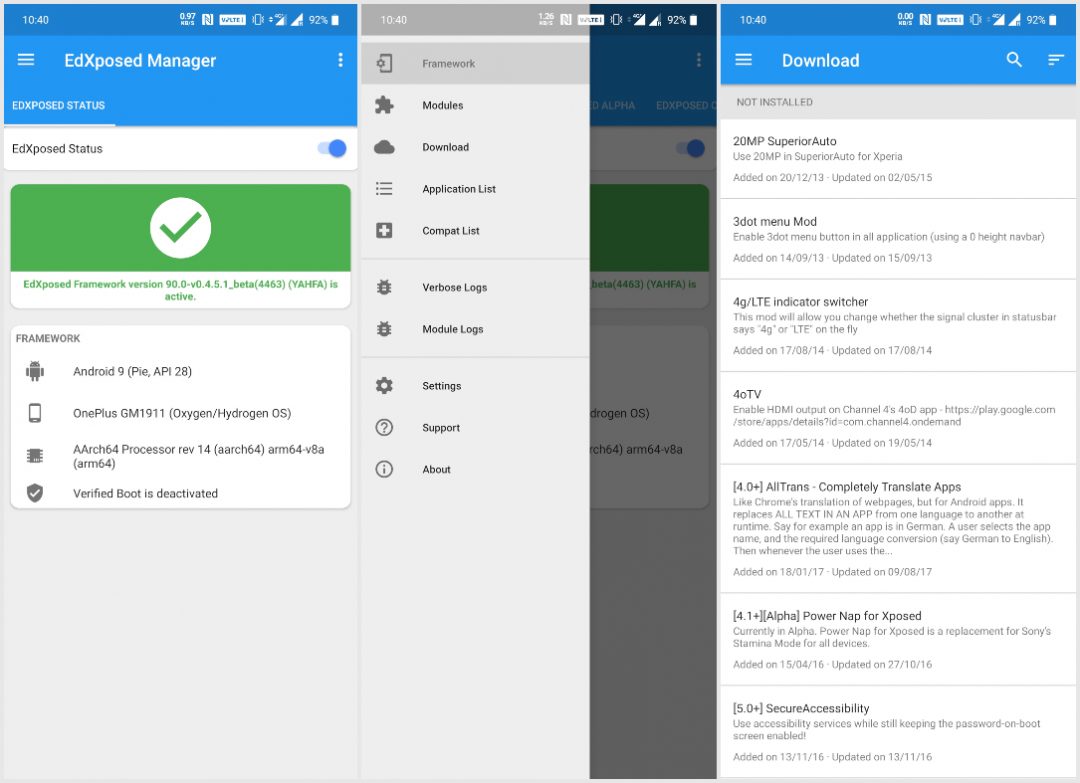
You can also run the SafetyNet check the Magisk Manager app to verify that the SafetyNet is still intact. Keep in mind though that the Xposed Framework has been around for long, Android Pie hasn’t. As such, many modules are outdated and haven’t been updated to work with Pie yet. It is, therefore, crucial that you sort the modules list in the Downloads section by update date instead of any other sort order.
As a general rule of thumb, installing modules that have been updated recently or sometime in late 2018 or after should work with Android Pie. Also, don’t try to install modules that target a specific device. For instance, when some module says it’s for a OnePlus 3/3T, don’t try to install it on a Pixel. At best, it just won’t work but at worst, you might end up in a boot loop.
To sort modules by update date, tap on the sort icon in the top-right on the Downloads page and select Sort by the last update.
Read Next: How to Hide Root on Android and Pass SafetyNet Check



Join The Discussion: